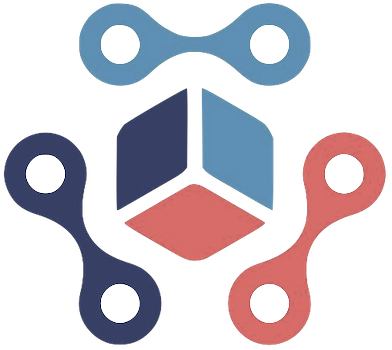In an era where seamless connectivity is paramount, Apple’s AirPods have risen to prominence as a cornerstone of modern audio experiences. As of late, Apple has enhanced its firmware update support system, providing detailed instructions aimed at simplifying the often misunderstood update process for users of AirPods, AirPods Pro, and AirPods Max. Unlike other Apple devices that allow manual, straightforward updates via user settings, AirPods take a backseat, requiring users to wait for updates to occur automatically.
This inherent difference means that many users can find themselves in a tricky situation when trying to keep their devices up to date. Hence, the newly revised firmware support guide offers much-needed clarity, revealing the nuances that can facilitate a smoother transition to the latest firmware iterations.
Apple’s latest guidance isn’t just a reiteration of previous information but an enhancement that addresses specific common challenges. The details provided now include crucial recommendations about charging methods and the necessary waiting periods for updates to propagate. For instance, connecting AirPods to a power source via a USB cable and ensuring they sit undisturbed in their closed case for at least 30 minutes are now key steps in the process.
Such insights into perhaps overlooked aspects of the process may prove helpful particularly for those users who have experienced frustration in the past. The precise guidance signifies Apple’s acknowledgment that users need tailored instructions to effectively manage their AirPods’ updates.
For users eager to ensure their AirPods or AirPods Pro are operating on the latest firmware, here is a streamlined approach:
1. Ensure your AirPods remain within Bluetooth range of your paired device, be it an iPhone, iPad, or Mac connected to Wi-Fi.
2. Place your AirPods within their designated charging case and securely close the lid.
3. Connect the charging case to a power source using a USB cable, ensuring that the other end is plugged into an appropriate charger or port.
4. Maintain the lid closure and patiently wait for a minimum of 30 minutes.
5. After this duration, open the charging case lid to reconnect the AirPods to your device.
6. To verify the success of the update, check the firmware version through the Bluetooth settings on your individual Apple device, under the Info section associated with your AirPods.
Despite following these steps, there’s no direct notification alerting users when the firmware update succeeds. This lack of feedback can lead to uncertainty. If the firmware version remains outdated following the update attempt, Apple suggests a reset of the AirPods, after which the user should repeat the update steps.
This structured troubleshooting guide stressed by Apple aims to empower users. However, it also highlights how critical it is for manufacturers to offer concise, actionable advice to break down barriers between technology and everyday users.
With deliberate improvements in its firmware support documentation, Apple is striving to cultivate a user-friendly experience for AirPods enthusiasts, ensuring that connectivity and sound quality remains effortlessly top-notch.